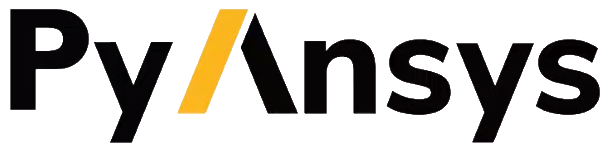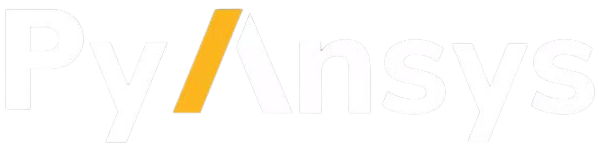Install PyWorkbench locally in Windows#
This page explains how to install PyWorkbench locally on a Windows platform.
Note
The following instructions assume that you have a local installation of Workbench and a valid license in your machine.
There are two ways to install PyWorkbench on Windows:
Install from PyPI#
PyWorkbench is available on the Python Package Index (PyPI). You can install PyWorkbench using this pip command:
python -m pip install ansys-workbench-core
Verify the installation by running this code:
from ansys.workbench.core import launch_workbench
launch_workbench()
Download artifacts#
Start by downloading PyWorkbench wheel or source artifacts for Windows. Wheel artifacts are the preferred option for installing PyWorkbench.
Wheel artifacts for installing PyWorkbench:
Artifact |
|
Size |
0.02 MB |
SHA-256 |
363cbbdedb9378eaed64cbd7ecc8af8f717222e43b88ebbdb0a59e0ed59793d3 |
Source distribution for installing PyWorkbench:
Artifact |
|
Size |
0.02 MB |
SHA-256 |
2da41e94730d0c22e8b97e0af7cc559adbae2f0d02af539652f410c6a3ec761f |
Install artifacts#
Install Windows artifacts by using the pip command:
python -m pip install ansys_workbench_core-0.10.dev0-py3-none-any.whl
python -m pip install ansys_workbench_core-0.10.dev0.tar.gz
Verify installation#
Verify a successful installation of PyWorkbench by running:
from ansys.workbench.core import launch_workbench
launch_workbench()